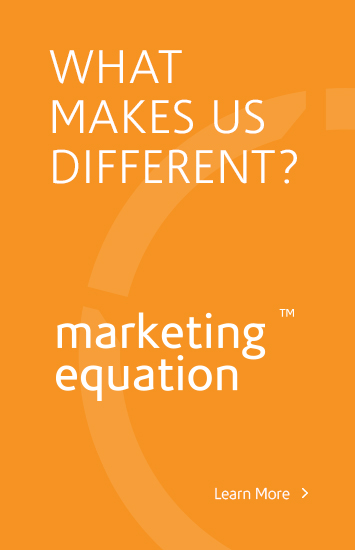Aug 12, 2008
Changing to a new server? Changing a site’s IP address can be a hassle. However, with these few steps you can ensure a smooth transfer from one server IP to another.
Here’s what to do:
1. Change the TTL (Time To Live) value of your DNS zone to between 300 and 900 (seconds). This will tell web browsers to re-check the IP address for your site every several minutes. Do this before you make the DNS change. Leave the other records the same as the domain(s) will soon propogate your new DNS Zone information from your new server.
2. Make sure you copy your content to the new server and it is live on the new IP address. You can usually check this using http://ipaddress/~username. CSS and image paths may be disrupted due to checking the url from this path, but do not worry, it works fine. Make sure you check for database connectivity issues. Your database IP address or host may need to be changed.
3. Change your DNS so your hostname points to the new nameservers or new IP address.
4. You may want to check your server logs to see when Googlebot starts crawling your site on the new IP address. Use Webmaster Tools to monitor any crawl errors. Once Googlebot is crawling the new IP, and you clear up any errors in Webmaster Tools you should good in relation to Googlebot.
5. When you have the new IP, make the A record change after the new nameservers propogate, i.e. once your website(s) are actively hosted on your new server. This is to make sure everyone got the message of your move. You can just change the primary A record for domain.com and leave the other A records the same.
This should make your move a success! For Innovation Simple customers, just know we will do all this for you and hold your head up high 🙂